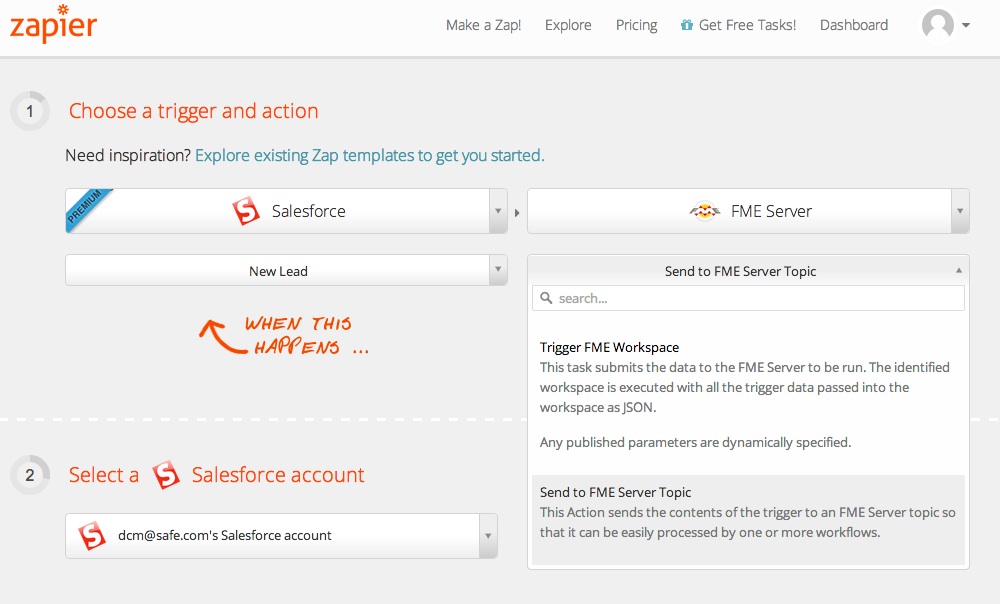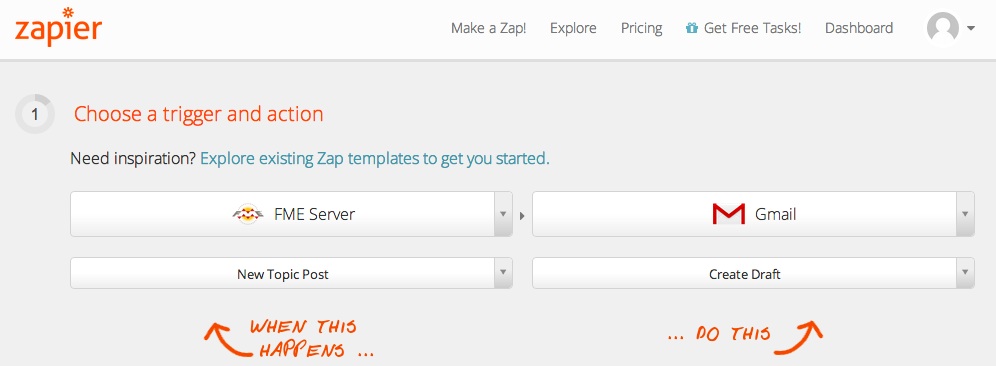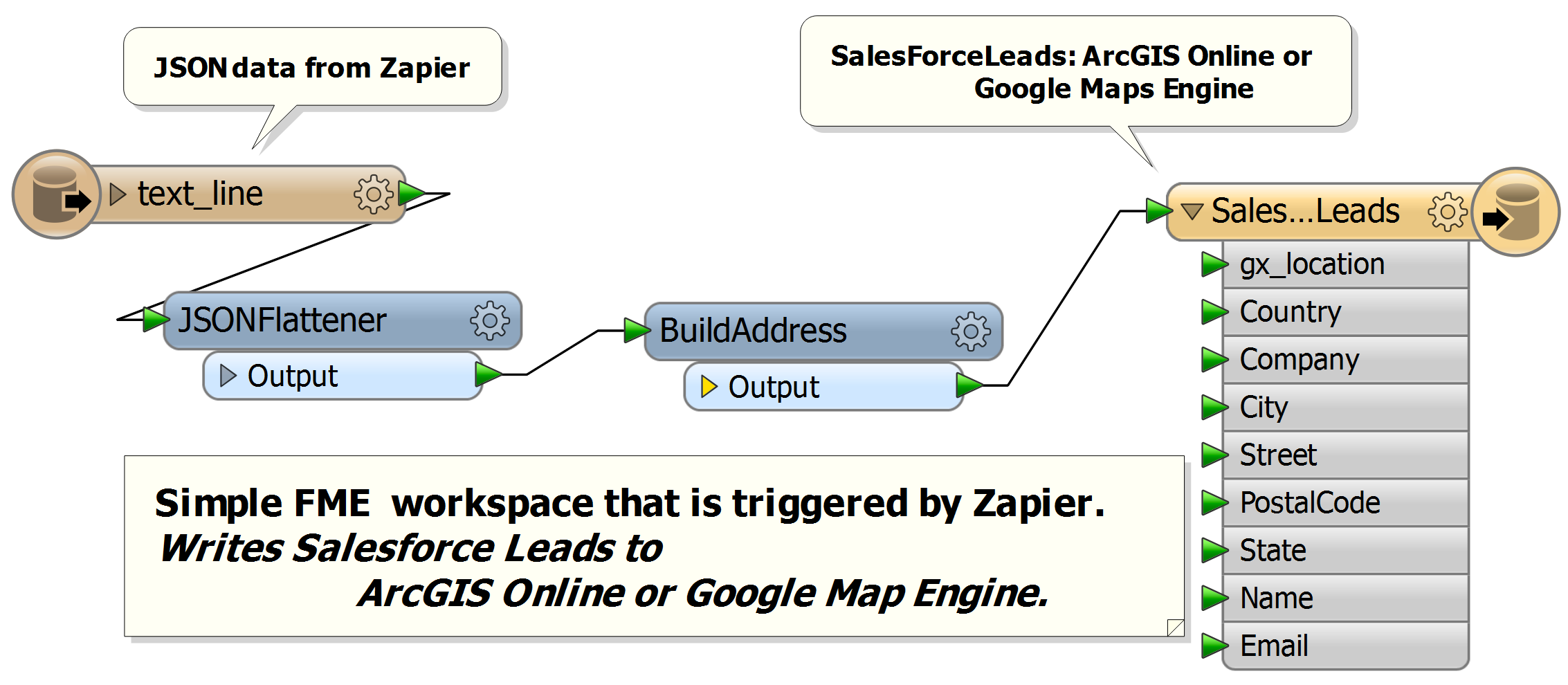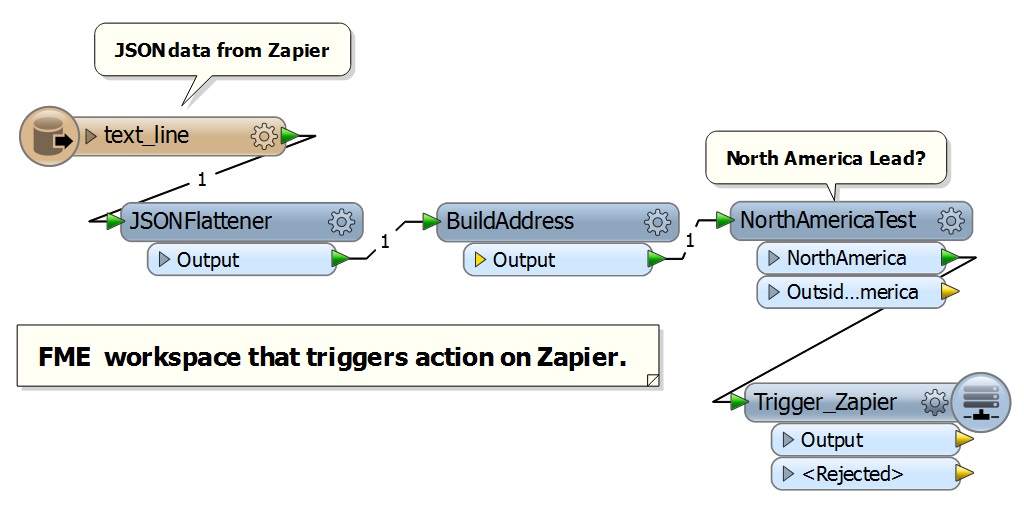Automation for the Enterprise


Enterprise Automation across the Web and the Enterprise
More and more applications are available on the web. With this trend, there is tremendous opportunity to automate the enterprise like never before.  Zapier is a service all about building simple connections between cloud/web-based applications. Combining the connectivity of Zapier with the capabilities of FME brings the power of location data to organizations and extends the connectivity of Zapier to “on-premise” applications. FME and Zapier is a formidable combination.
Zapier is a service all about building simple connections between cloud/web-based applications. Combining the connectivity of Zapier with the capabilities of FME brings the power of location data to organizations and extends the connectivity of Zapier to “on-premise” applications. FME and Zapier is a formidable combination.
Zapier Overview
With Zapier, an action in one system triggers an action in another system. For example, you could have an email sent to your Gmail account every time a new card is put into Trello. This link between two systems is called a Zap, hence the name Zapier (pronounced ZAP-eer). Zapier currently supports over 250 different systems.
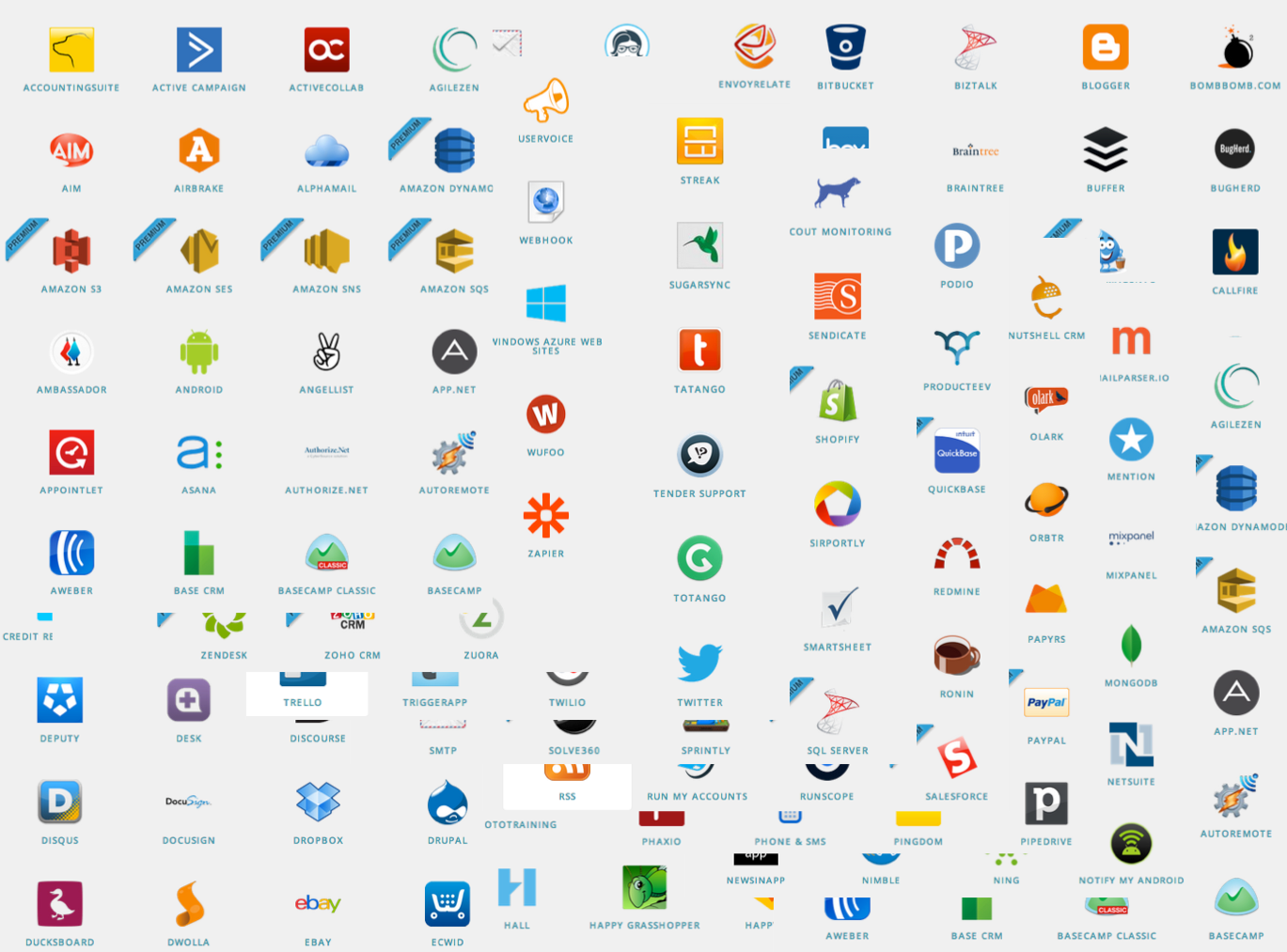
Connecting FME Server to Zapier
Integrating a system with Zapier is simple, and I was able to build an FME Server connection (called a service) to Zapier in just a few days. As with most modern web services, this was done using FME Server’s REST API. Data is JSON, making it easy for FME. When adding a new service to Zapier, you can specify both triggers and actions.
- Triggers identify the “when this happens” event that will trigger activity in another system.
- Actions identify the “do this” activity.
When it came to the FME Server, I added two (“do this”) actions:
- Trigger FME Workspace – runs the specified workflow using the JSON data passed via Zapier.
- Send to FME Server Topic – send the JSON data to the FME Server notification service.
I also added a single (“when this happens”) trigger:
- New Topic Post – JSON data sent to an FME Server topic triggers an action in another Zapier-connected application. This can be triggered anywhere within an FME workflow.
FME Server brings the power of location to the world of Zapier. (Of course, the FME Server I am using is running in the FME Cloud!)
Putting Salesforce Data on a Map with Zapier and FME
Building a Zap that uses FME Server is simple. To show how easy this is, I first built a Zap connecting Salesforce to FME Server. The FME Server Zap workflow writes Salesforce lead data to a map system. This could be on-premise or in the cloud. Here I used both ArcGIS Online and Google Maps Engine. This gives our organization the ability to see pertinent lead information and location as the leads are generated in our system. We have never had this before! As you can see below, the workspace is trivial.
This took me less than 10 minutes to set up and get running. It’s going to be fun to see the leads come in from around the world on our new lead dashboard map! Why didn’t I just use FME’s native Salesforce reader, you might ask? I could have, but Zapier adds the ability to trigger an event whenever a new lead is created. It pushes the data to FME Server. If I just used FME Server, I would have to schedule a task that reads the leads periodically and then looks for new ones—much less efficient. The other thing with Zapier is that it will push me data from over 250 applications! And with FME Server I could also push these points to any of over 300 spatial systems on or off premise! While in this example I leveraged FME’s location information, I could have also done something really simple like update an on-premise database table.
Automating Email with FME Server and Zapier
Using FME Server to trigger actions in apps that Zapier supports is also simple. This is done through FME Server’s notification framework. With this you can trigger a Zapier action anywhere within an FME workflow. Again with an on-premise workflow you could use FME Server to trigger web applications from on-premise applications. To show how FME Server can be used to trigger actions in other systems, I built another trivial yet useful workflow. This workflow connects an FME Server New Topic Post to a Create Draft action in Gmail. Now whenever a lead comes in for North America, I create a draft email which is reviewed and sent by one of our sales folks. They simply edit it, adding any personal messages, and click send. Again with Zapier I am able to connect the FME Server’s “New Topic Post” to over 250 other applications! Again, to build this took about 10 minutes.
Leveraging Location in the Enterprise with FME Server and Zapier
The combined power of FME Server and Zapier is exciting. FME Server gives Zapier users and organizations the ability to leverage location within their workflows. It also enables organizations to connect their on-premise applications to the web using Zapier. Zapier’s simple data push architecture is a natural fit with FME Server, giving FME users the power to build new workflows with PayPal, NetSuite, GoToMeeting, and more.
Give it a try
To experiment with the Zapier and FME yourself, simply click the link below.
This gives you access to the FME Server connector within Zapier. If you don’t have an FME Server of your own, head over to FMECloud.com and get one along with a free credit so you can get started. Or if you want to try it on-premise, head to FMEServer.com. To download the workspaces that are shown in this blog please click here.
Be sure to let us know if you have any questions and what you build with FME Server and Zapier.