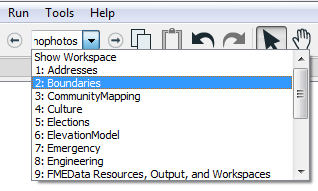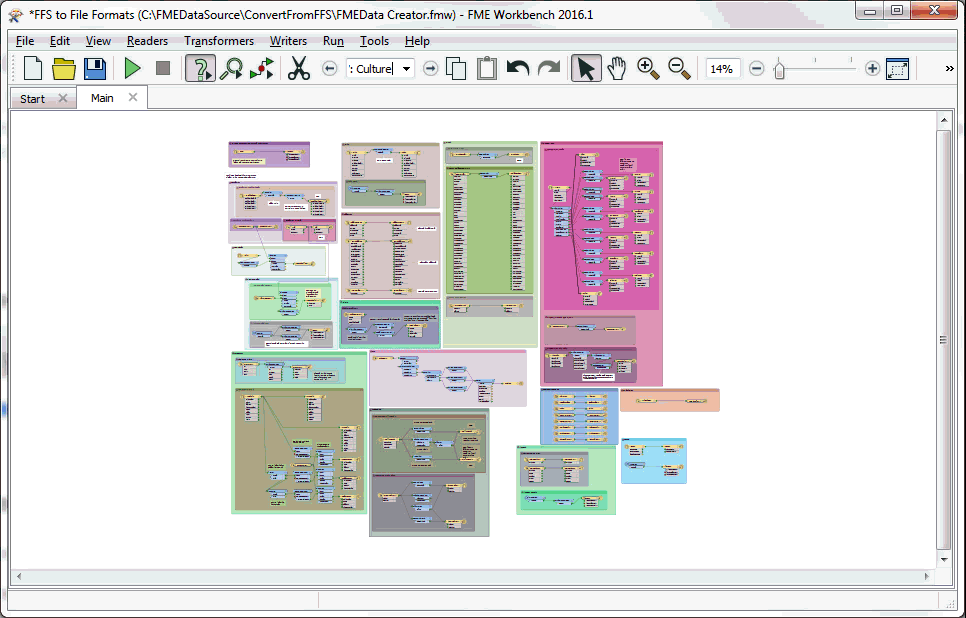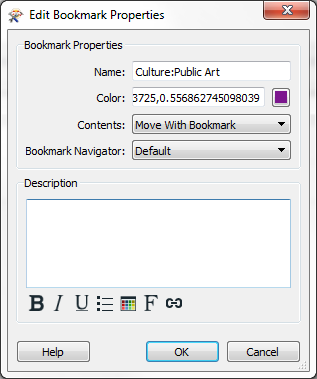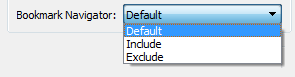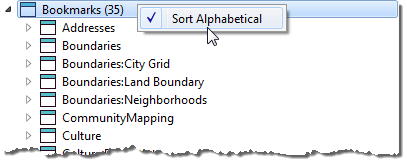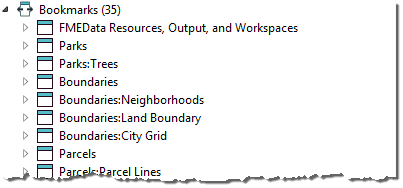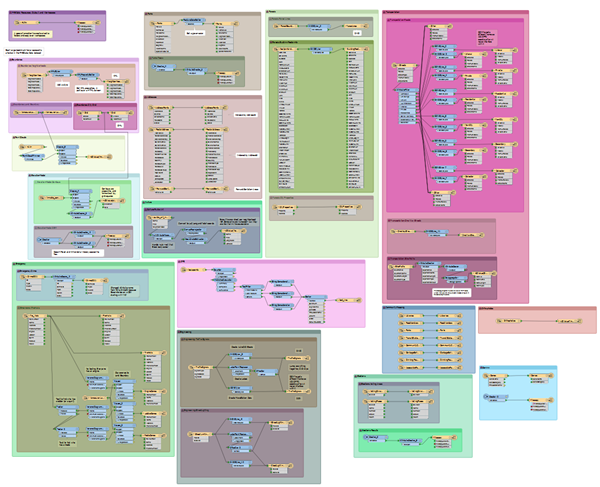FME 2016.1 Sneak Peek: Bookmark Navigation
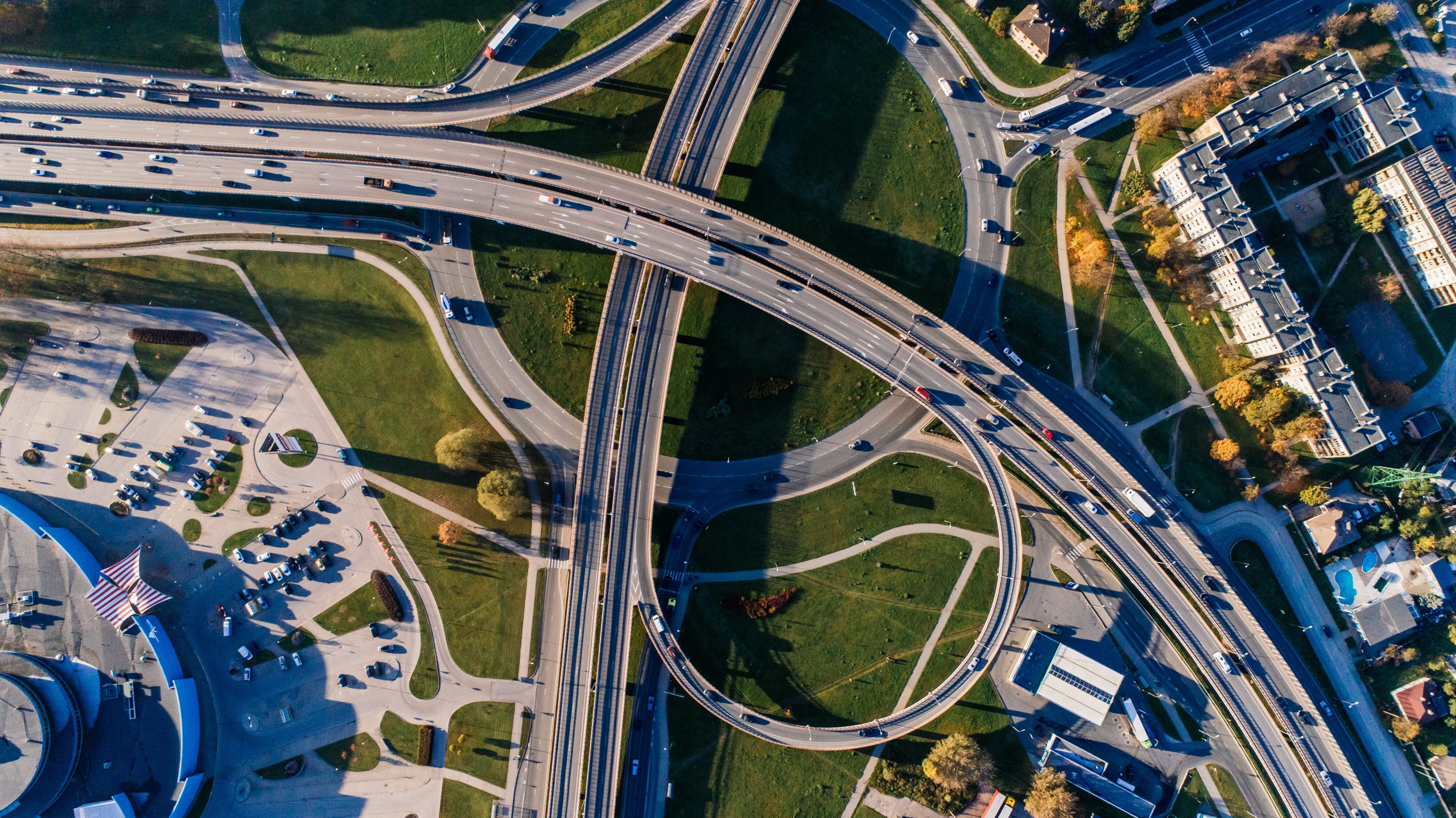
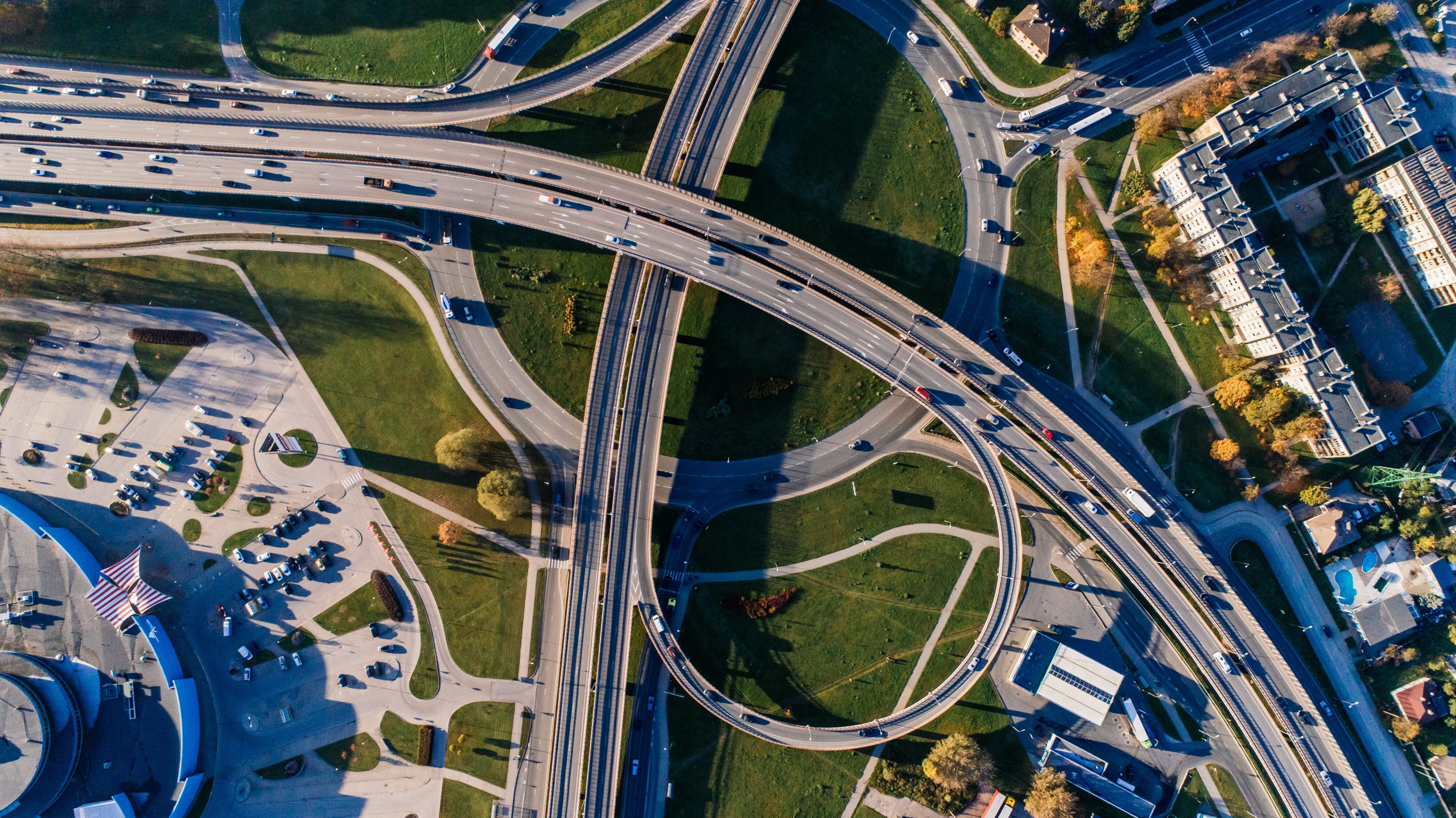
Hello FME’ers,
 You’ll almost certainly know that we have an FME World Tour every year, where we send Safe staff around the world to events hosted by us and our partners. If you aren’t signed up to attend an event, you really should be. It’s free to attend (for Safe-hosted events) and very informative, with many user presentations.
You’ll almost certainly know that we have an FME World Tour every year, where we send Safe staff around the world to events hosted by us and our partners. If you aren’t signed up to attend an event, you really should be. It’s free to attend (for Safe-hosted events) and very informative, with many user presentations.
You probably also know that we always follow up on the latest release of FME with a .1 version at this time of year too.
What you might not know is that the timing of these two events isn’t coincidence. We deliberately schedule .1 to be ready in time for use on the world tour. And, although I don’t usually blog about .1 functionality in advance, there’s an upcoming 2016.1 update that all presenters on the World Tour should be aware of: Bookmark Navigation.
Original Problem
The idea for this functionality came from watching users present workspaces at previous World Tour events.
Workspaces can be quite large and projection screens quite small, so it’s sometimes difficult for attendees to see the individual objects at a reasonable scale. But it’s equally difficult for the presenter to zoom about a workspace while keeping eye contact with the audience and talking at the same time.
To help with this we came up with what was originally called presentation mode, but is now labelled the bookmark navigator.
The Bookmark Navigator
Bookmark Navigator is a tool that appears on the FME Workbench toolbar:
NB: If you don’t see it on your toolbar you can easily add it by using Tools > FME Options > Toolbar and dragging it onto the toolbar preview. Remember you need FME2016.1
As you can see, the bookmark navigator is a drop-down list of bookmarks with a backwards/forwards navigation arrow.
The idea is that you divide your workspace into sections using bookmarks, and then flip from one to the next using this tool. That way it’s both easier to navigate a workspace while presenting, and easier to see the workspace as an audience member (because FME zooms into each section automatically).
Below you should see an animated GIF demonstrating this:
2016.1 Updates
Personally I didn’t mention this tool much in my 2016.0 blog posts because I felt it had one key drawback: a lack of control over the display. It wasn’t possible to decide which bookmarks should be displayed and in which order, and it was a particular problem in a workspace like the one in the GIF above, where there are lots of unconnected Readers and Writers.
However, for FME 2016.1 bookmarks got some loving attention, which solved those problems and some others.
Firstly, double-click a bookmark header and you now get this dialog:
This by itself is a great improvement. If you remember, bookmark descriptions were edited separately to the bookmark color and name. Now it’s all in one dialog, which is very useful.
But also notice the Bookmark Navigator parameter. There are three possible values:
Include means that you want this bookmark to be used in the Bookmark Navigator and Exclude means you don’t want it to be there. That’s great for controlling what you get to show in a presentation. Default depends on the bookmark itself. If it is a plain bookmark, then by default it will be included. If it is a bookmark nested inside another, then by default it will be excluded.
The order of display for bookmarks is controlled in the Navigator window. If you right-click on the bookmarks header you’ll see that the default order is to sort alphabetically:
But click on that option and alphabetical sorting is turned off (notice in the image below that the icon for bookmarks changes to show that):
At that point you can reorder bookmarks by simply dragging one above (or below) another. Above I’ve moved FMEData Resources to be the first bookmark to be displayed, followed by Parks, Park:Trees (a nested bookmark), Boundaries, etc…
Because I want Park:Trees to appear I also changed its display mode from Default to Include. Otherwise, as a nested bookmark, it wouldn’t appear.
And finally, but perhaps most importantly, there is now also a shortcut key (spacebar) to advance from bookmark to bookmark. So, if you’re planning to demonstrate a workspace at the FME World Tour, install FME2016.1, set up some bookmarks, and you’ll be able to quickly demonstrate sections of your workspace by simply pressing on the keyboard spacebar. Ctrl+Space is the shortcut to go back to a previous bookmark.
What Else Can it Do?
Although this started out as a presentation tool, and that’s what I’ve concentrated on above, there’s no reason why you can’t use the bookmark navigator in your day-to-day use of FME.
Firstly you really should be using bookmarks anyway. Even on small workspaces. It’s best to get into the habit.
Secondly, if you do have a large workspace, one that maybe looks like this:
…you’ll be able to navigate through way easier with this new tool. You don’t even have to set the display order and the shortcut key lets you avoid the Navigator window altogether.
What’s Next?
This is the first of several planned posts for the 2016.1 release. If you saw my recent tweet about 2016.1…
@ETLsolution Yes, tunnels (wormholes), junctions, and reordered ports (not just rejected ones): pic.twitter.com/1Hrhu5V8uv
— FME Evangelist (@FMEEvangelist) March 15, 2016
…you’ll know what’s coming. So one of my posts will be about hidden connections (tunnels/wormholes) and junctions, and another will be about ordering of ports, creators, and even connections! But I won’t publish those until 2016.1 has been officially released, in approximately two weeks’ time.
For now you can use the 2016.1 beta version and don’t forget to check the What’s New list to see everything that is new or updated in 2016.1
Regards